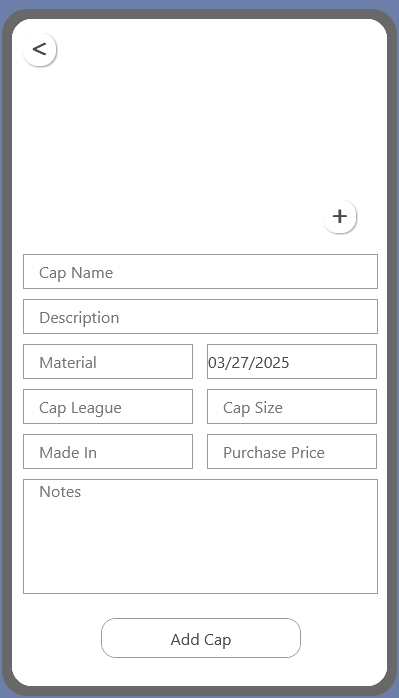Looking at the screen shot below, the hints in the text input fields all have the same style and a slight indent. Is there any way to modify the styling of the date input field so that it looks the same as the rest? Even when I enter text into the other input fields, the indent stays.. so this one field really stands out.
Welcome to Thunkable!
While there is very limited customization of text input’s hint, other than font, size, and text, possibly you can append it by adding a couple of space characters in front.
// current datestamp
03/27/2025
// new datastamp
03/27/2025
An indent is primarily around 5 spaces, but customize to your liking.
set TextInput1 text:
join:
" ",
app variable date
Hey thanks for the reply. I’m still very new to Thunkable so I’m not sure where I would make that customization? Explain like I’m 5? ![]()
Haha, no worries, I’ll help you out!
Here are the necessary blocks you need (assuming you have a date variable):
If you don’t have a variable, use whatever boolean block you used to add underneath the indent. Hope this helps!
I don’t have a date variable. It is just the standard Date Input under the Input section when building out the UI.
There is no “text” option for a date input.
Was actually hinting to these blocks:

They have a date feature so you can change it to days or months.
current time isn’t actually what I’m after. I want the user to be able to select a date, usually in the past. In this case, it’s to track when something was purchased.
Exactly; you can store this in a Data Source, like Google Sheets or Airtable. And then you can pull it out at any time.
I think we have deviated from my question. I have already connected a data source where this information will be stored. with this question, I am only after a way to format or style the input box so it matches the rest of the input fields.
Drag and Drop builder:
By default, Date Inputs are transparent, so you have to manually add a background and everything. Instead, try adding a dummy button that has no code to run, then place your date input a little to the right.
Snap to Place builder:
Seems there’s not really an easy way to build this, so if you were to use a column or row component, you’d have to place another row component inside your existing component. Then you’d have to add a dummy button, and centralize your date input.
This topic was automatically closed 90 days after the last reply. New replies are no longer allowed.